The Arrow Drawing Tool
The Arrow Drawing Tool is a useful feature that allows traders and analysts to highlight specific points, trends, or areas of interest on their charts with a simple, clear visual marker. Here’s a quick guide on how to use the Arrow Drawing Tool.
How to Use the Arrow Drawing Tool
-
Open the Chart:
- Log in to your account.
- Load the chart for the asset or security that you wish to analyze.
-
Access the Drawing Tools Menu:
- Look for the drawing tools toolbar, usually located on the left side or top of the chart interface.
- Click on the drawing tools icon to open a list of available drawing tools.
-
Select the Arrow Tool:
- From the list of drawing tools, find and select the Arrow Tool.
- This tool is often represented by an arrow icon.
-
Draw the Arrow:
- Click on the starting point where you want the arrow to begin on your chart.
- Drag the arrow to the desired endpoint to indicate the direction or point of focus.
- Release the mouse button to place the arrow on the chart.
-
Customize the Arrow (Optional):
- Once the arrow is placed, you can typically modify its appearance by right-clicking on it.
- Options for customization may include changing the color, line thickness, arrow size, and other visual properties.
-
Move or Adjust the Arrow:
- To move or adjust the arrow, click and drag it to the new location or resize it as needed.
- You can also delete the arrow by right-clicking on it and selecting the delete or remove option.
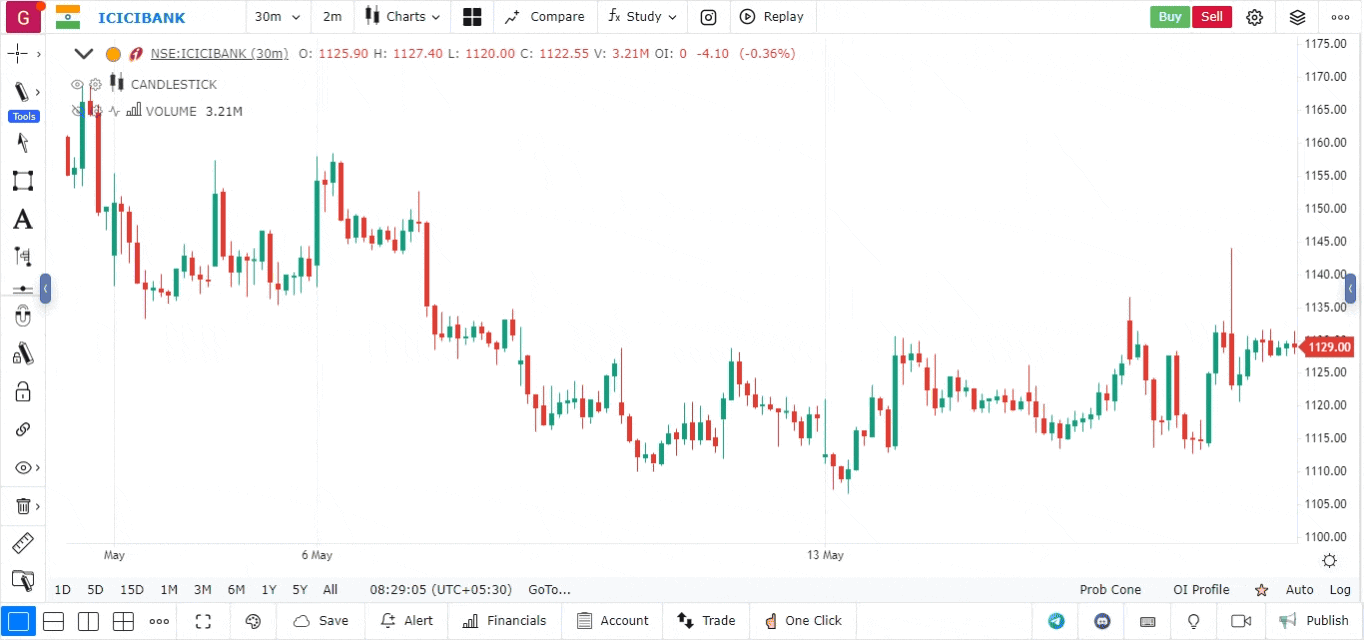
Use Cases for the Arrow Drawing Tool
- Highlighting Important Levels: Use arrows to mark important support or resistance levels on the chart.
- Indicating Breakouts or Breakdowns: Place arrows to highlight where a breakout or breakdown has occurred.
- Pointing Out Patterns: Use arrows to point to specific candlestick patterns or technical indicators that are relevant to your analysis.
- Annotating Trade Setups: Clearly mark potential entry and exit points for trades.