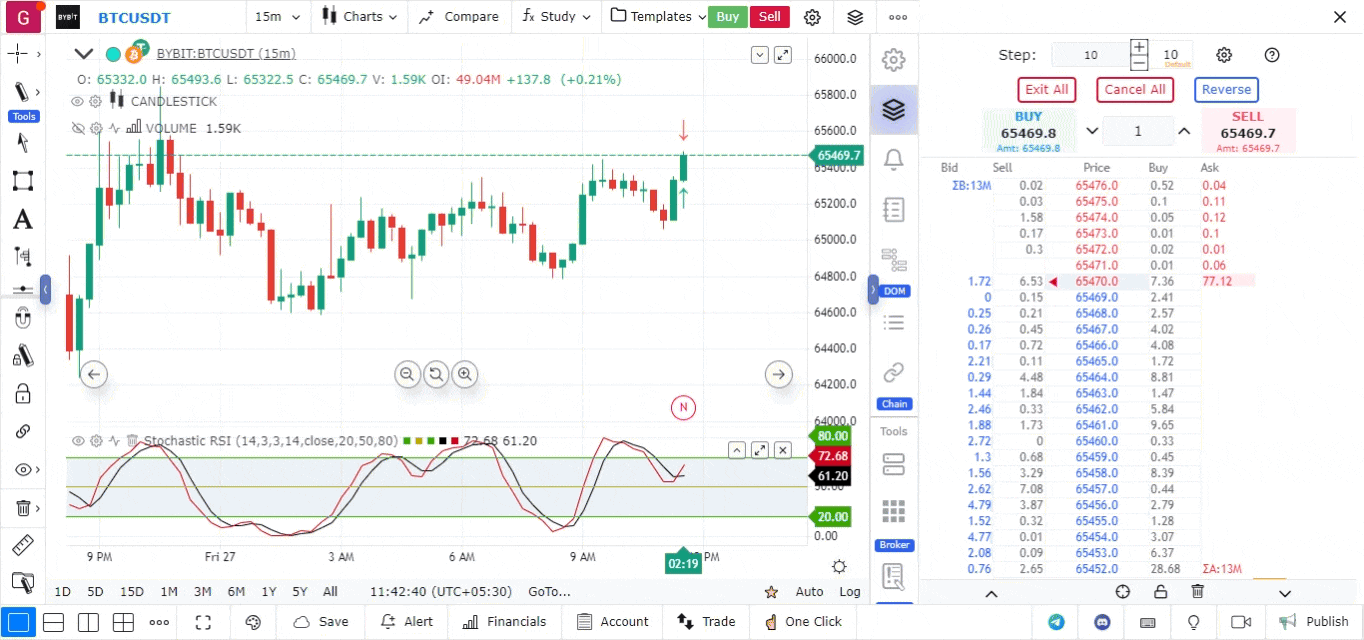Depth of Market|DOM
Depth of Market, aka the Order Book, is a window that shows how many open buy and sell orders there are at different prices for a security. Let’s say the current price is 0.90, $1.05, etc. It shows where the supply and demand levels are.
DOM comprises of Limit Orders which are consumed by Market Orders
It is based on the number of open buy and sell orders for a given asset such as a stock or futures contract. The greater the quantity of those orders, the deeper or more liquid, the market is considered to be.
Depth of market data is also known as the order book since it consists of a list of pending orders for a security or currency
Accessing the DOM
- Open the Trading Terminal: Navigate to the chart of the trading instrument for which you want to see the DOM.
- Activate DOM Panel: On the right panel of the chart, locate and click on the ‘DOM’ icon (as seen in the screenshot) to open the Depth of Market panel.
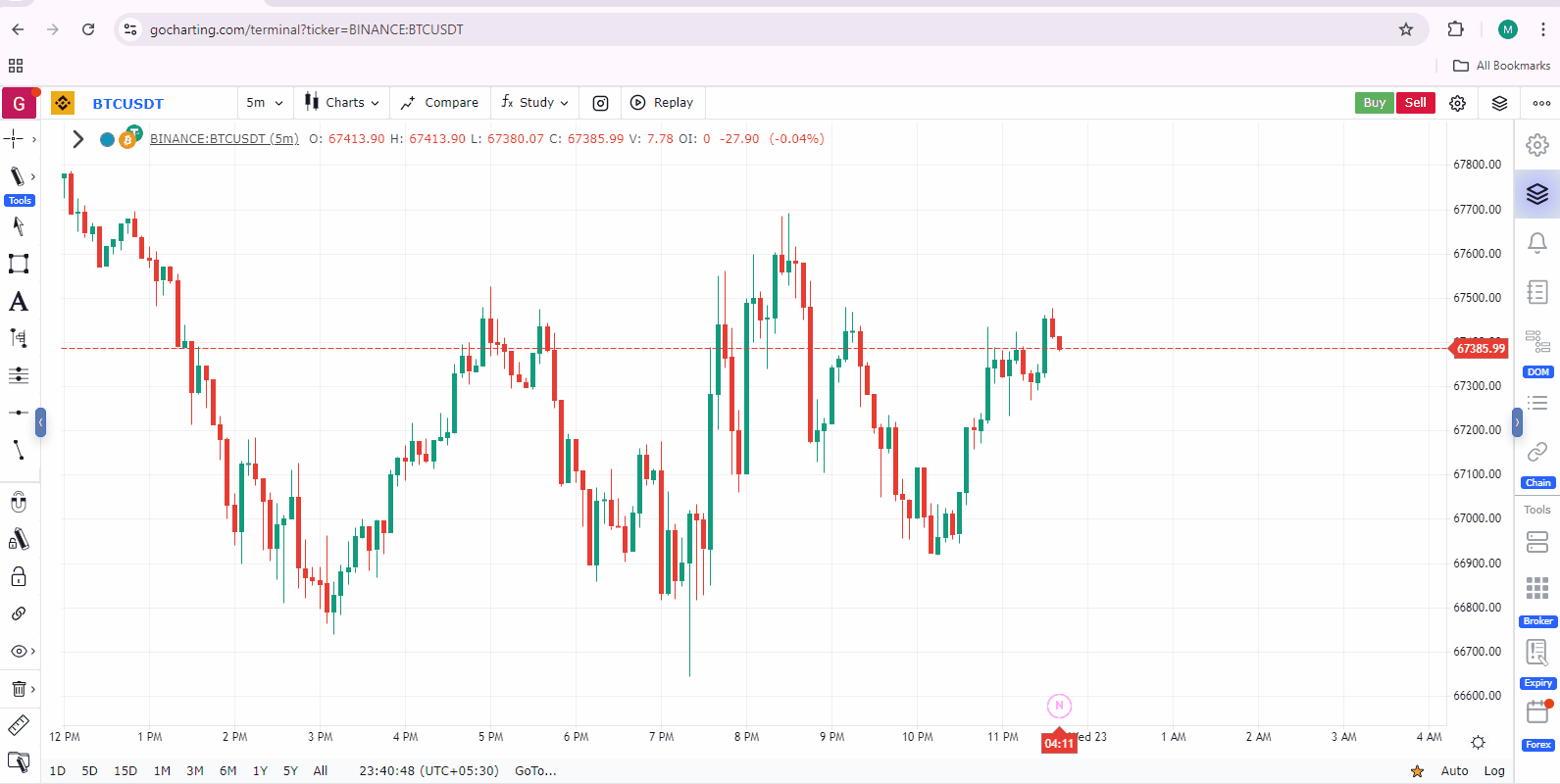
Understanding DOM
By measuring real-time supply and demand, market depth is used by traders to assess the likely direction of an asset’s price. It is also used to gauge the number of shares of the asset that can be bought without causing its price to appreciate.
If a stock is extremely liquid, it has a large number of both buyers and sellers. A buyer can purchase a large block of shares without causing a substantial stock price movement.
However, if a stock is not particularly liquid, it doesn’t trade as constantly. Purchasing a block of shares may have a noticeable impact on the stock’s price.
Depth of market is typically displayed as an electronic list of outstanding buy and sell orders, organized by price level and updated in real-time to reflect current activity. A matching engine pairs up compatible trades for completion.
Major Components of a DOM
- Settings: Control that allows you to style your DOM
- Best Bids: These are the top Limit Orders on the buy side
- Best Asks: These are the top Limit Orders on the sell side
- Price Level/Ladder: When several orders contain the same price, they are referred as a Price Level or Ladder, meaning that if, say, a bid comes at that price level, all the sell orders on that price level could potentially fulfill that
- Buy Trades: The quantity of all buy trades since the chart was launched at a given price level
- Sell Trades: The quantity of all sell trades since the chart was launched at a given price level
- Volume Profile: The Volume Profile for the current day
- Controls Bars: Navigation and Aggregation controls of the DOM
DOM Features
-
Adjust Market Depth with Steps
- You can modify the price difference on the bid or ask side by adjusting the step size at the top of the DOM. Decreasing the steps will show more market depth, while increasing them will reduce depth. Steps essentially represent the tick size of the data.
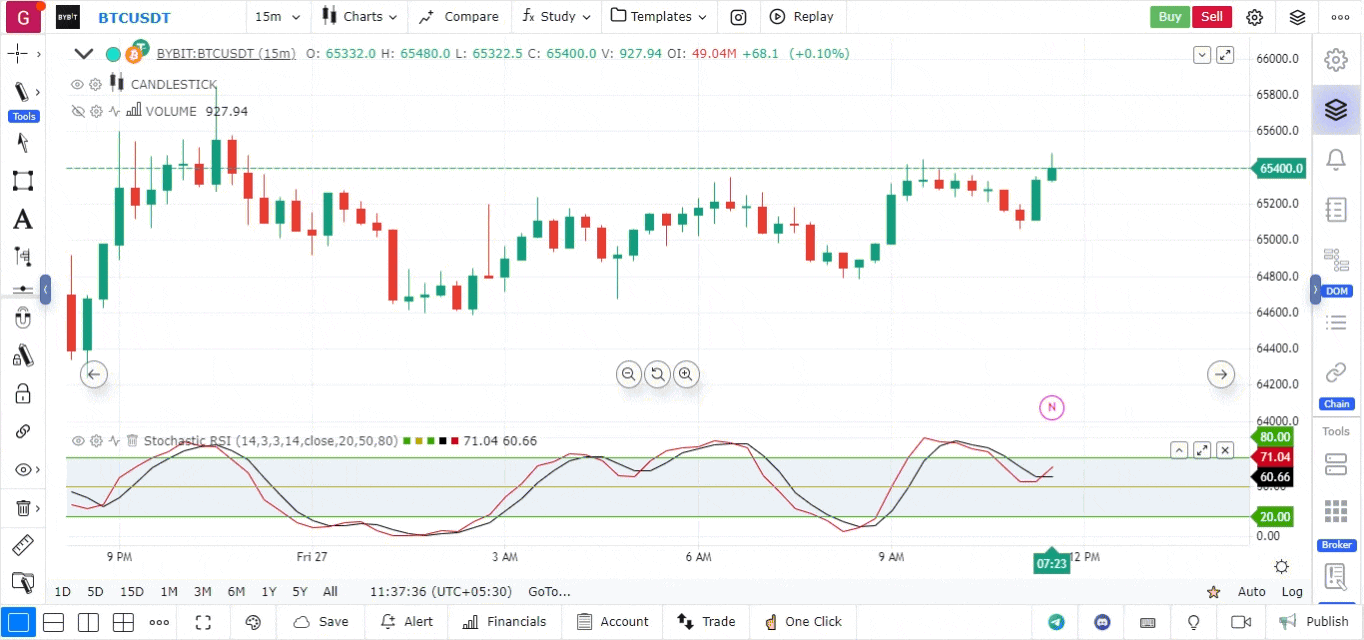
-
Trading from DOM
- Execute trades directly from the DOM interface.
- To place a market order, simply click the buy or sell button. You can adjust the quantity from the options available.
- To place a limit buy or sell order, click on the desired bid or ask price level.
- For stop-limit orders, right-click on the bid or ask price level.
- Utilize the bulk action buttons at the top to exit all positions, cancel all orders, or reverse positions.
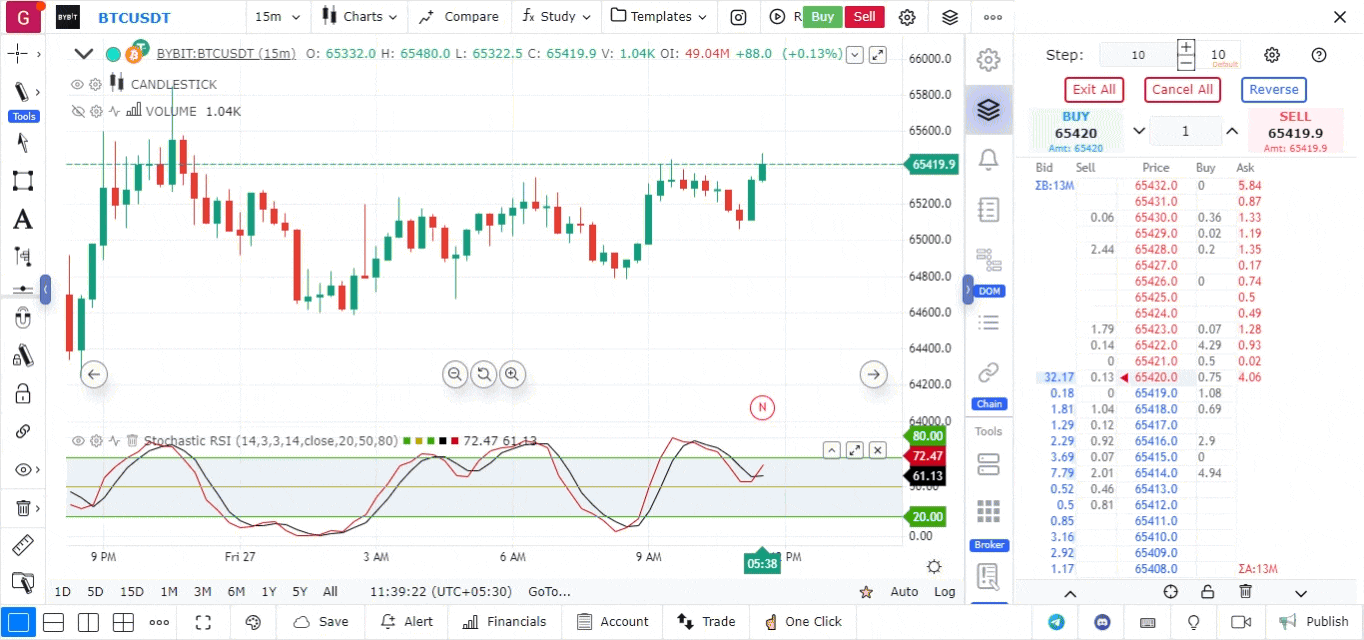
-
Adjust View
- The DOM can be scrolled up or down, or centered using the provided buttons. You can lock the view with the lock option at the bottom.
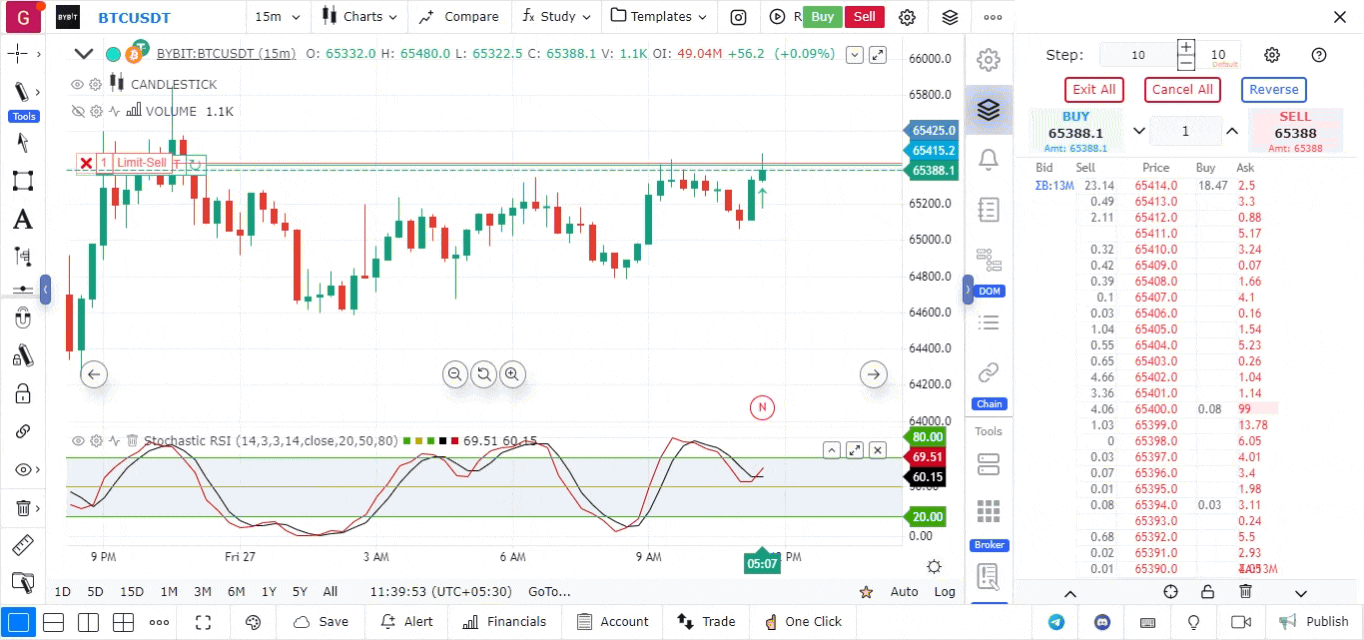
-
DOM Settings
- Access various settings from the top settings option.
- You can enable or disable the buy and sell columns from the “Show Trade” option.
- Enable the Volume Profile Visual Range (VPVR) to see the volume profile for all trades executed during the day.
- Orders placed in the DOM can be displayed using the “Show Your Orders” option.
- Customize colors for bid/ask and VPVR/POC from this settings menu.